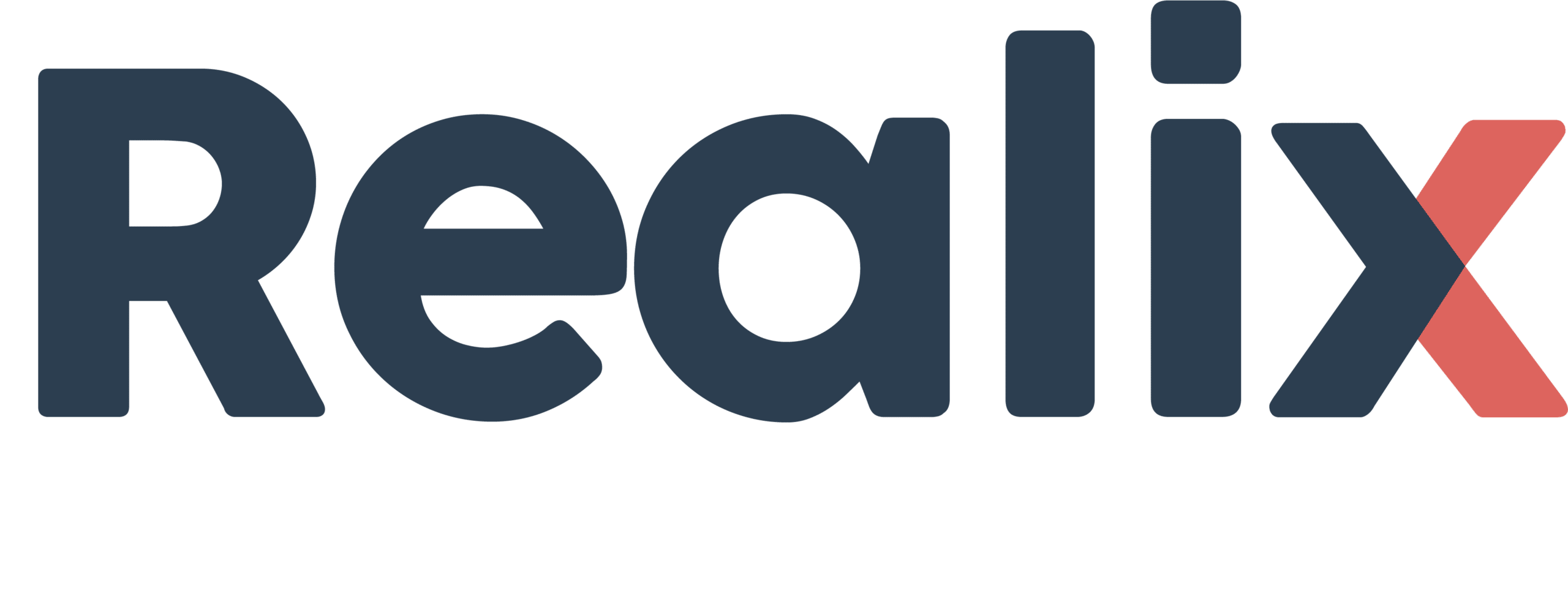The SBUS Box is a central component of the Realix ERC Smart Bus (SBUS), a communication system designed to streamline wiring in an escape room. Instead of running separate cables to each device, SBUS allows multiple Pods to be connected in a daisy-chained manner using Ethernet cables. This reduces the number of cables needed and simplifies installation.
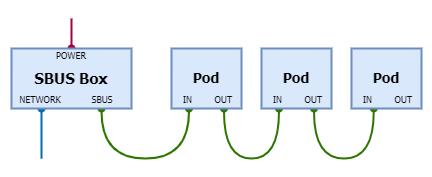
How SBUS Works
- Supports up to 16 Pods, all connected on a single RS485 bus.
- Uses Ethernet cables for both power and communication, eliminating the need for separate power wiring in most cases.
- External power is only required for Pods that need to supply significant power to connected components, such as electronic locks on the Control Pod
- Auto-discoverable, meaning it is automatically detected and configured in the Designer when connected. Same for the Pods, auto-discovery ensures that newly connected Pods are automatically detected and integrated into the system from the Designer.
Connecting SBUS Devices
The SBUS Box serves as the connection point for the Realix SBUS Pods:
Hardware and Configuration

While the SBUS Box is logically a standalone device, it shares its hardware with the DMX Box. Both are housed in a single SBUS/DMX unit, with a switch that allows selection between SBUS and DMX functionality. In the Designer, this device will appear either as an SBUS Box or a DMX Box, depending on the selected mode.
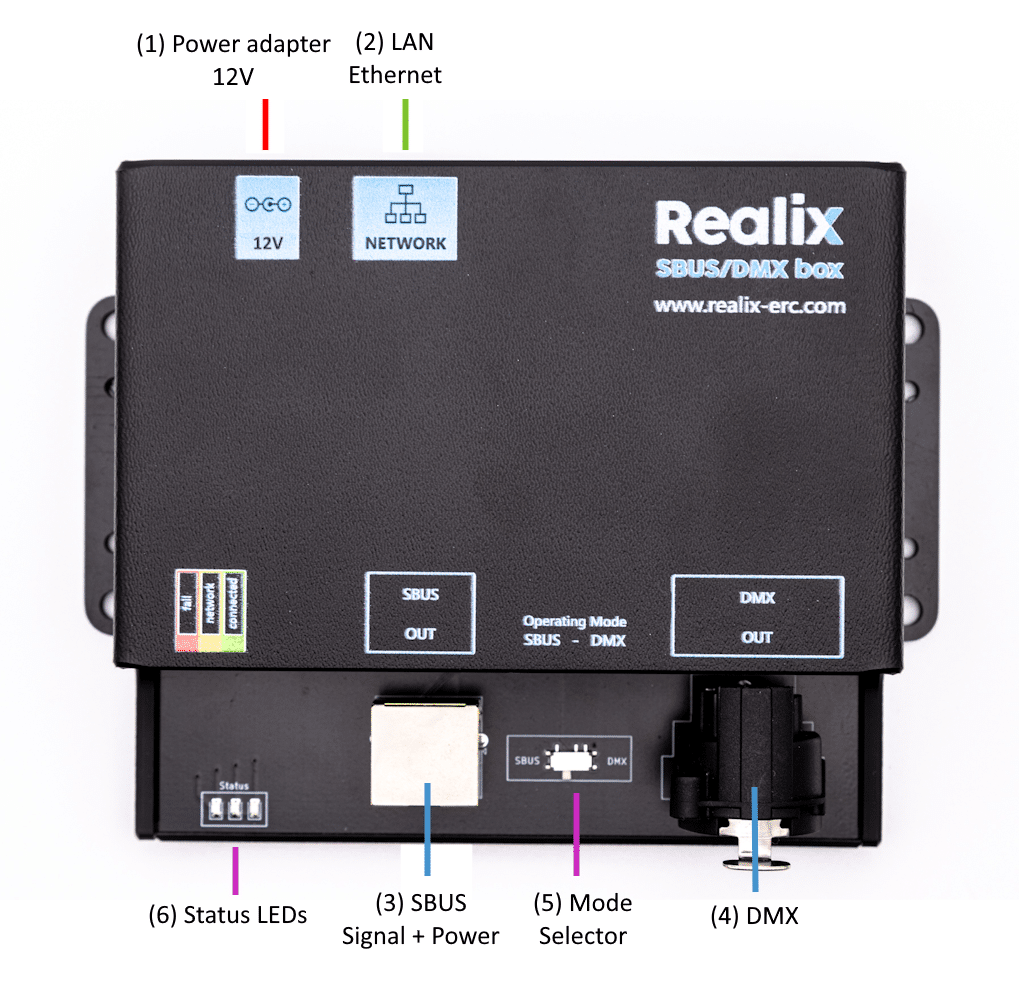
Box description
- Power adapter. See Power Adapter Specification below.
- Ethernet connector to connect it to the LAN. See Connecting the Box to the ERC.
- SBUS connector. See SBUS Connector Specification.
- DMX Connector. See the article describing the Realix DMX Box
- Operating Mode selector that allows it to function either as an SBUS Box or as a DMX Box. The selected mode is only applied during power-up.
- Indicator LEDs: Red – fail, Yellow – network detected, Green – connected and operational; See Connecting the Box to the ERC.
Connecting the Box to the ERC
Setup Instructions
Put the selector for the Operational Mode in the position SBUS
Plug in the power supply. Make sure to check the Power Adapter Specification to ensure you’re using the correct adapter. Once connected, the red indicator light will turn on.
Connect the device to your network using the Ethernet port labeled NETWORK; it requires a DHCP-enabled LAN, as static IP configuration is not supported. The box is automatically discoverable regardless of its IP address.
When the device successfully receives an IP address from the DHCP server, the yellow LED will light up. At this point, the device is fully operational and automatically discoverable by the Realix ERC system.
Open the Designer and load your project if it isn’t already open. Navigate to the Room Setup and Devices page, as shown in the image below. Click New to open the New Device dialog, then select “Show unassigned Realix boxes”, as indicated by the blue arrows. The dialog should now display your newly connected SBUS Box.
To identify the correct device when multiple boxes of the same type appear in the list, click the green indicator icon (highlighted by the yellow arrow) to make the corresponding yellow LED on the physical box blink.
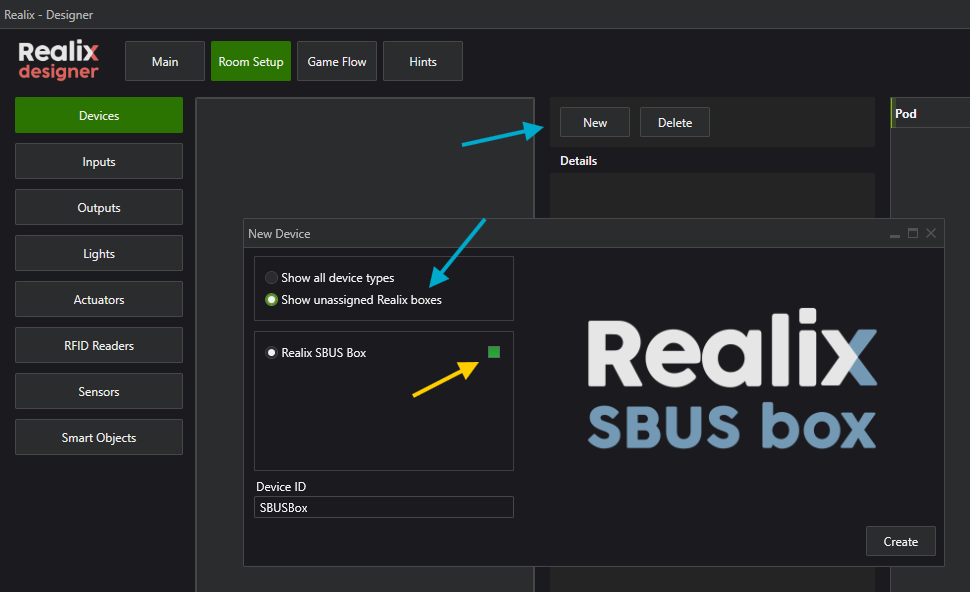
After adding the SBUS Box, you can begin adding the pods, as shown in the screenshot below. Pods are connected to the SBUS Box in a daisy-chain configuration and are automatically discovered.
Pods that haven’t been added yet will appear in the list in the New SBUS Pod dialog. To identify the correct pod, you can trigger its yellow LED to blink—just like with the SBUS Box by selecting it. Alternatively, you can check the sticker on the back of the pod, which displays its address, matching the one shown in the dialog.
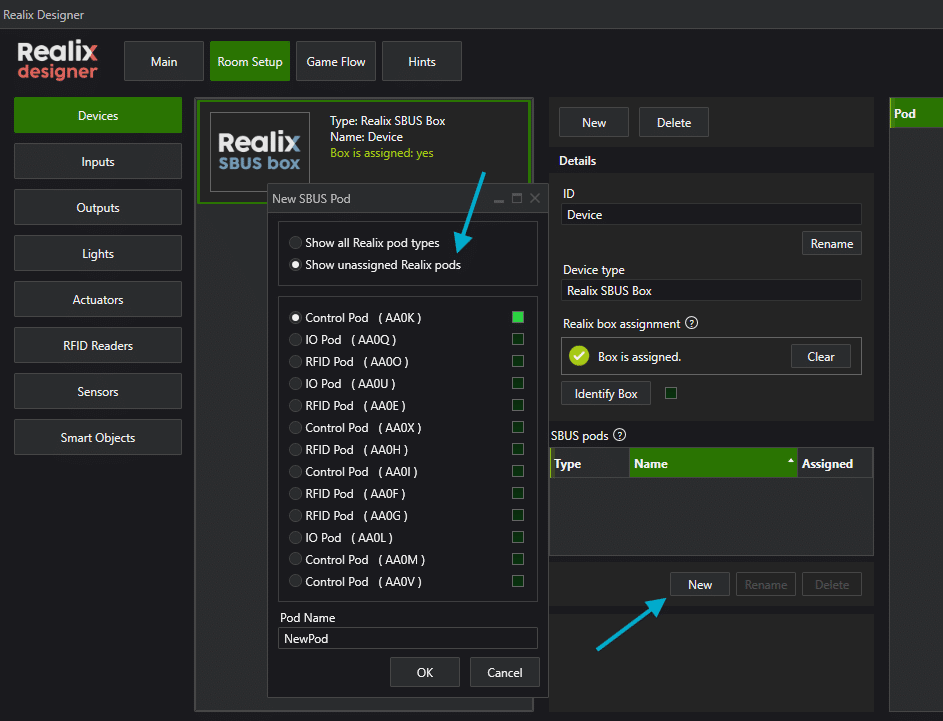
After adding the pods, their channels will become available for further configuration and use.
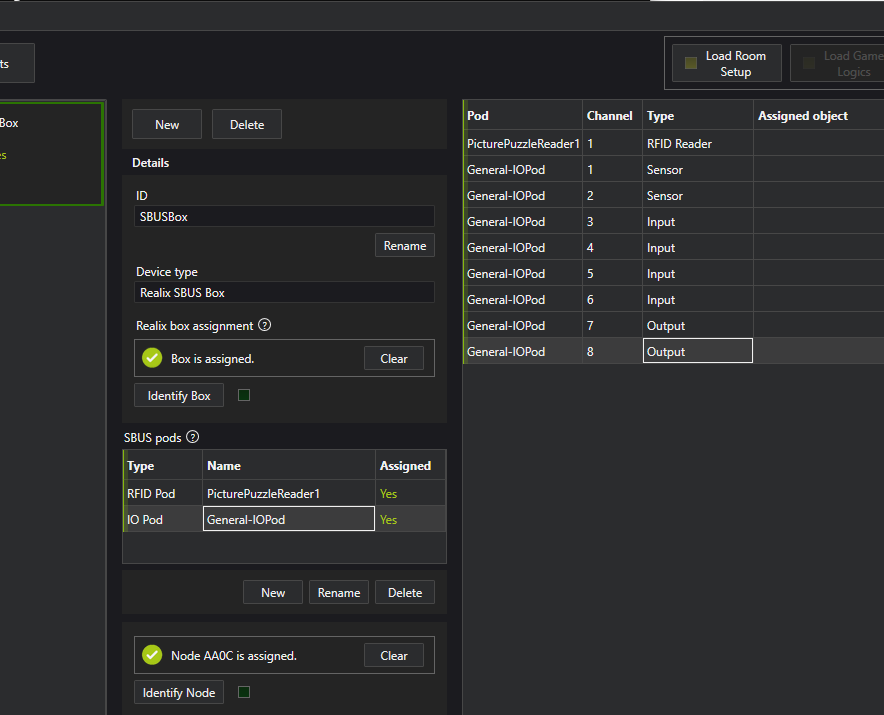
SBUS Connector Specification
The SBUS connector is a standard RJ45 jack, allowing the use of common Ethernet cables (Cat5e/Cat6) for connecting SBUS Pods in a daisy-chain configuration.
⚠️ Cable length note:
The maximum total cable length from the SBUS Box to the last Pod is 25 meters. Exceeding this length may result in excessive voltage drop, preventing the last Pods from receiving adequate power.⚠️ Important:
Although the SBUS uses RJ45 connectors and Ethernet cables, it is not an Ethernet network and does not use Ethernet protocol. Do not connect the SBUS port to any standard network equipment. Doing so can result in severe damage to your Ethernet equipment.
Power Adapter Specification
This specification covers both SBUS and DMX requirements, as they share the same hardware platform.
| Parameter | Specification |
|---|---|
| Type | Stabilized (regulated) DC power supply |
| Input Voltage Range | 100–240 V AC, 50/60 Hz (typical wall adapter input) |
| Output Voltage | 12V DC |
| Output Current | SBUS usage: Minimum 1.5 A DMX usage: Minimum 0.5A |
| Polarity | Center positive |
| Connector Type | DC barrel plug, 5.5 mm outer / 2.1 mm inner diameter |
⚠️ Important:
The power adapter must be used exclusively to power the SBUS/DMX Box.
Do not use this adapter to power any other devices (e.g. electromagnetic locks, relays, or lighting), as doing so may overload the power supply and cause unpredictable system behavior or permanent damage.
Warning
Using a non-stabilized (unregulated) power supply, insufficient current rating, or incorrect voltage may result in:
- Unstable or failed communication between SBUS Box and Pods
- Unstable or failed DMX communication
- Undervoltage at pods, especially at longer cable lengths
- Malfunction or permanent damage to connected electronics
- Excessive heat or electrical noise affecting system reliability
Always verify that the adapter:
- Is regulated/stabilized
- Matches the required voltage and current
- Has a 5.5/2.1 mm center-positive plug
The SBUS cable carries both data and power.
Connecting SBUS cables to standard Ethernet devices can damage or destroy those devices due to the presence of voltage on the cable.
🛑 Only connect Realix SBUS Pods to the SBUS port.
Never connect any non-SBUS or Ethernet-based hardware to these ports.