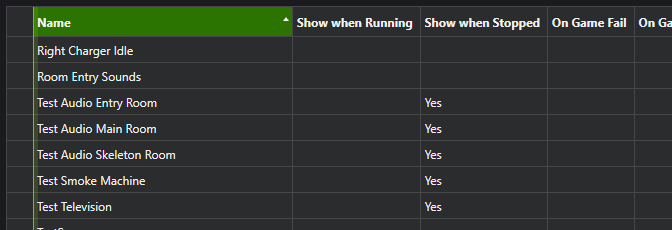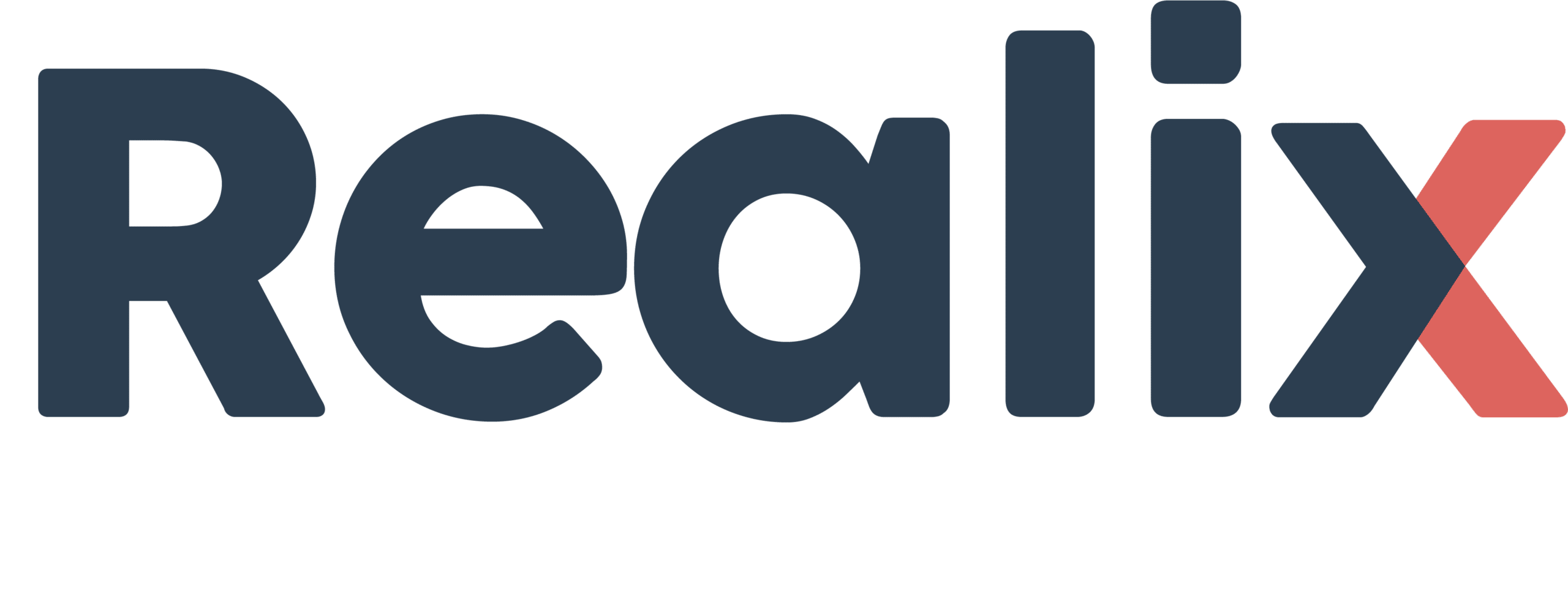The Prepper is a web app designed primarily for use on mobile phones or tablets, intended to assist in preparing the game. The app is divided into the following sections:
- Game information and control
- List of items that need preparation
- List with Locks and Switches
- List with Test Effects
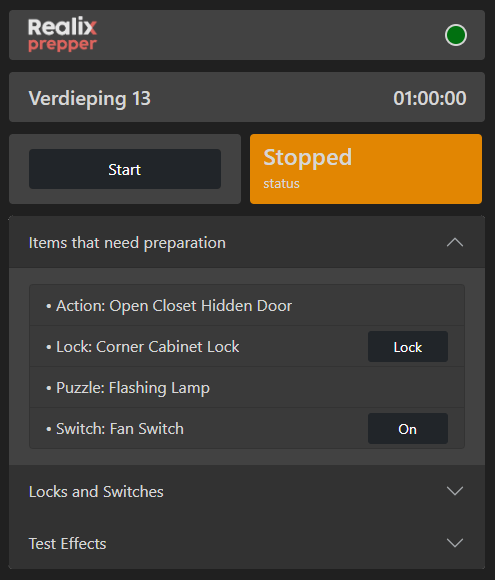
Game information and control
In this section, the name of the escape room is displayed. If the message “Waiting for room…” appears, it means the server is not yet in the Operational state. For more details about server states, refer to the article Design, Test, and Release. Additionally, the current game state is shown, along with a Start or Reset button for basic game control. Please note, if the game state displays Disconnected, it indicates that there is no connection with the server.
Items that need preparation
This section is the most crucial part of The Prepper. Here, you’ll find items that have not yet met the Ready conditions. This could mean a puzzle is still solved, a door remains open, or a lock or switch is not in the desired position. As shown in the image above, locks and switches have a Lock or On button to prepare them. Once pressed, the item will disappear from the list. The game state will automatically switch from Stopped to Ready once all items have been cleared, indicating the room is fully prepared.
Locks and Switches
The image below shows an example of the list containing locks and switches. All locks and switches defined in the designer are available in the Prepper. Unlike the preparation area, where items disappear once they are ready, this section allows you to freely lock or unlock items and switch them on or off as needed.
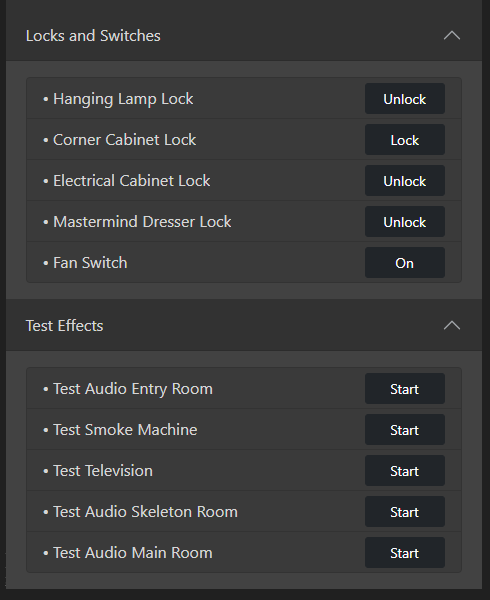
Test Effects
In the list of test effects, you will typically include triggers used to test the room. These triggers are selected from the designer by checking the option “Show trigger when game is stopped.” Refer to the following image to see how this looks in the Designer.