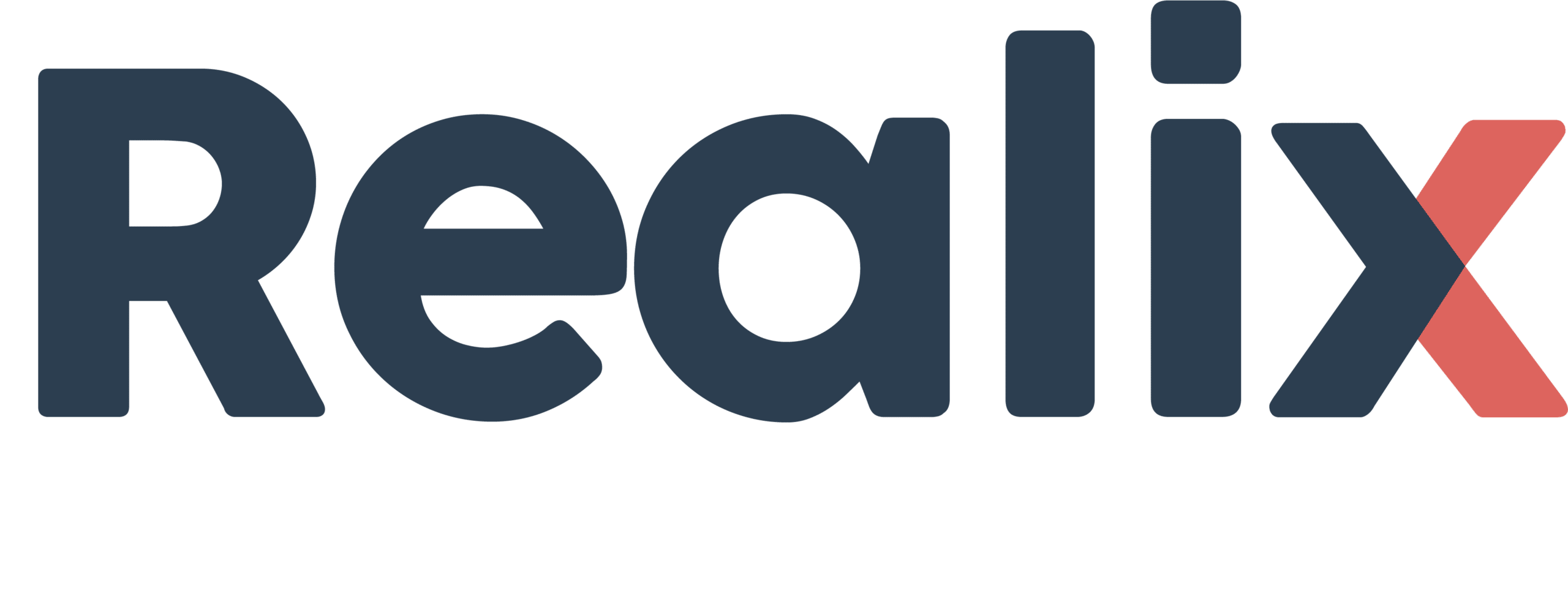In escape room experiences, players may come from different linguistic backgrounds, so supporting multiple languages enhances accessibility and enjoyment. In the Realix Designer, you can define the languages your game will support, ensuring that predefined hints and media files are available in the players’ preferred language.
Defining Languages on the Main Page
To set up the languages, go to the Main page of the Realix Designer. Under Game Settings, you’ll find a field labeled Game languages where you can specify the languages you want to support. Enter a comma-separated list of language codes. You have flexibility with the codes you use, whether standard codes like “EN” for English or “NL” for Dutch, or custom codes such as “eng” or “dut.” The important thing is to remain consistent across all references. The first language listed will be treated as the default language in your game.
For example, to support Dutch as the primary language with English as an additional option, you would enter:
nl,en
Language-Specific Content
- Hints: When creating predefined hints, prefix the text with the corresponding language code to specify which hint applies to each language. Separate multiple language hints with a semicolon. For instance:
Kijk opnieuw in de kast;[en]Look again in the cabinet
- Media Files: To support multiple languages in media, you can add language-specific versions of your files. Use the language code as a prefix for each alternate language version. For example, if your primary language is Dutch and you have an English version, your file setup could be:
Intro video.mp4(for Dutch, the primary language)[en]Intro video.mp4(for English)
When defining these files in an effect sequence, you’ll select the default (unprefixed) file. During gameplay, the game will automatically switch to the appropriate file based on the selected game language.
Importing and Using Media Files
Import media files into Realix Designer for use in effect sequences involving audio, video, or images. These files can be part of your game’s visual or auditory cues. You can add media files for each language you support by prefixing the file name with the relevant language code:
Intro video.mp4[en]Intro video.mp4
This structure lets you seamlessly transition between languages during the game. Files are stored with the project and can be accessed in effect sequences or through the Realix media player.
Summary
By setting up in-game language support, you ensure that players can enjoy a tailored experience in their language. The flexibility of the Realix Designer allows you to manage text and media files intuitively, making it easy to enhance the game’s accessibility and immersion.