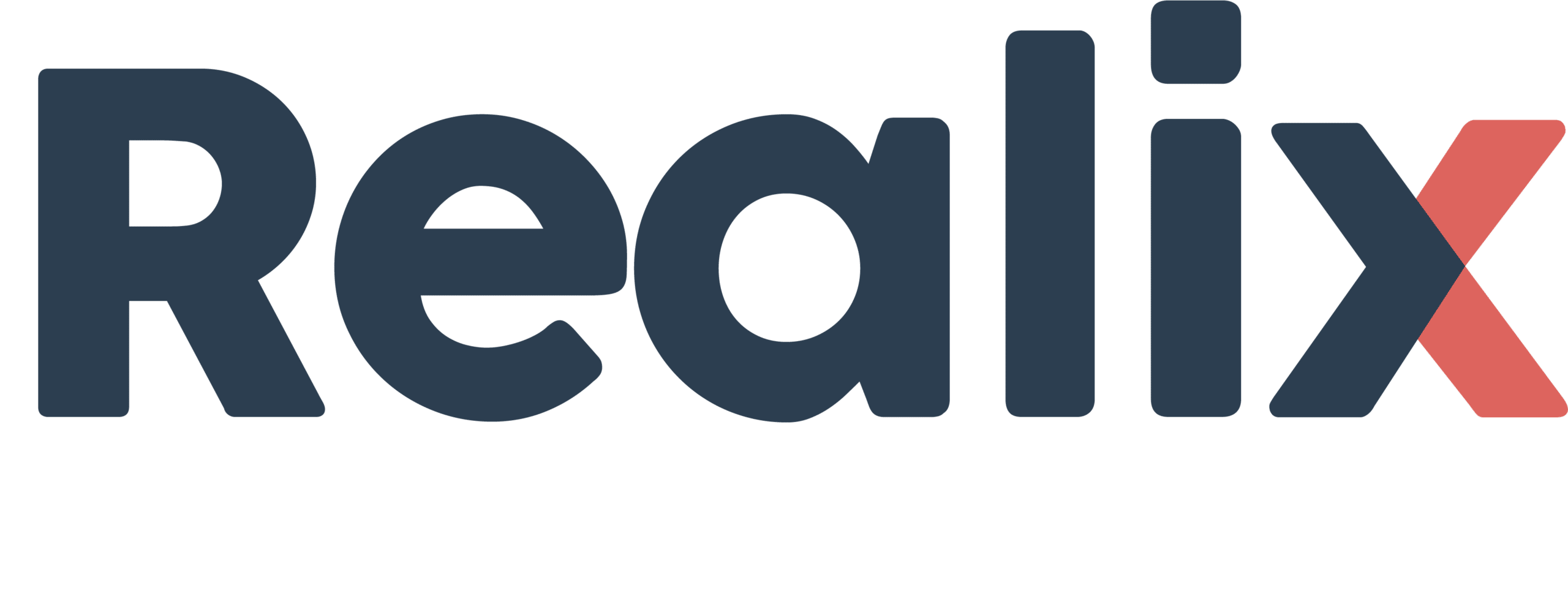Logic Controls are higher-level interactive elements that include Locks, Switches, and Triggers. These can be found in the Designer on the Room Flow page. While they share similarities with Puzzles, Actions, and Experiences, they are not part of the Puzzle Schema. Like tasks within the schema, these Logic Controls offer the game host interactive elements in the Game Host and Prepper applications, allowing for the activation or management of various actions and sequences during gameplay.
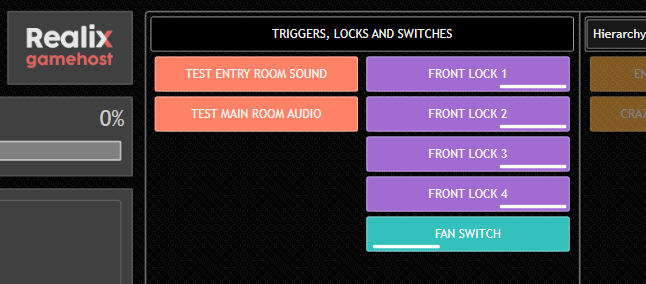
Notice on the left side how these Logic Controls are displayed in the Game Host application.
To set up locks, you can easily activate them while preparing the room for the next group of players. Triggers can be configured to test effects or initiate effects that you want to run asynchronously with the game flow. Additionally, triggers can be linked to an absolute game time or elapsed maximum game time. To prevent accidental activation of test effects, they can be hidden while the game is running. These topics will be covered in more detail in the following sections.
Lock Control
The lock control requires an output object to be assigned in order to manage the lock. Refer to the image below for an example of how this is configured in the Designer.
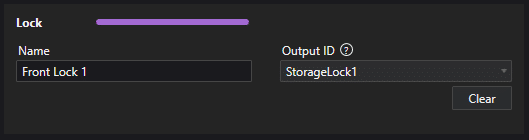
Defining a Lock control for a lock now also enables the option to check for the ‘ready’ condition. Ready conditions are used as a final check by the game host to ensure the room is fully prepared to start. See the image below for an example of how to configure the ready condition. While Locked is the most common setting, in rare cases, you may need the door to be unlocked initially and locked later. In such cases, you can select Unlocked as the ready condition.
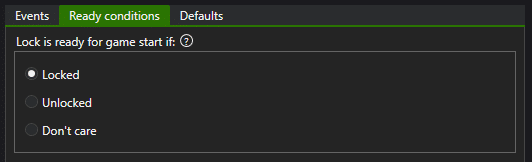
Default settings for the lock can be defined for both the game start and reset phases. Typically, during a reset, all locks are released. For the game start, it’s common to leave the lock unchanged since the game host manually locks it during room preparation. The game start process is initiated by the game host once the room is ready for the next players. Automatic locking is only selected in situations where a door or cabinet is designed to lock itself.
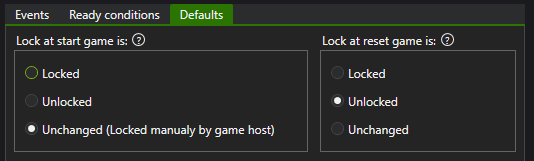
Switch control
The Switch control functions similarly to the lock control, with an output assigned to it as well. However, instead of locking or unlocking, the switch is toggled on or off. The main differences lie in the ready conditions and default settings. For the ready condition, it’s more common for something to be switched off at the game start, or set to “don’t care” when the default state is automatically configured.
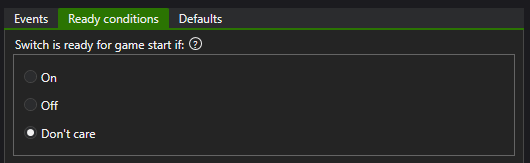
Refer to the image below for the available default settings for the switch.
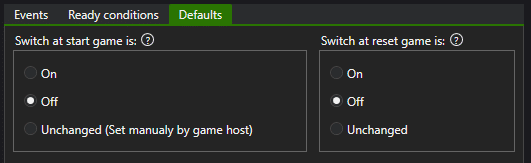
Trigger control
The Trigger control is designed to initiate effect sequences independently from Puzzle, Action, or Experience tasks. It serves three purposes and can be activated in the following ways:
- By the game host, either before the game begins or during gameplay.
- Based on room-specific timing.
- From another effect sequence.
See below settings for the Trigger control
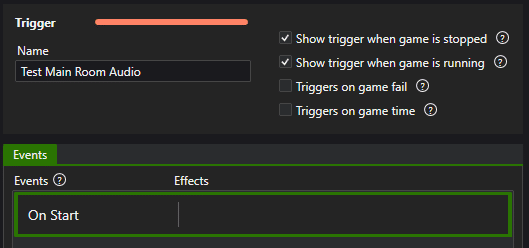
To make triggers available to the game host, enable the appropriate checkboxes to show them when the game is stopped, running, or both. For timed-based activation, the following options are available:
- Trigger on game fail: Activates the trigger when the maximum game time has elapsed.
- Trigger on game time: When selected, allows you to specify an exact game time at which the trigger will activate.
The effect sequence to be launched is linked to the On Start event.