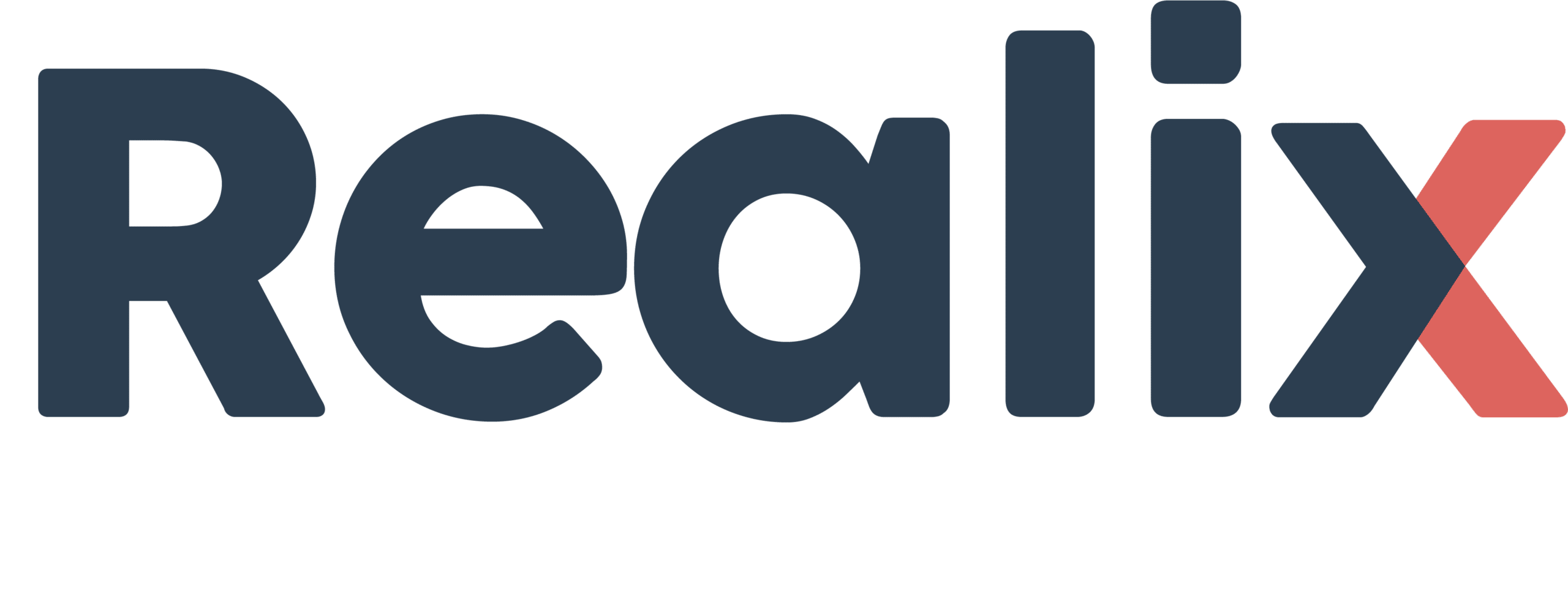To bring your game to life, you need to install devices. These devices typically include hardware components such as IO Pods, RFID Pods and Media Players. To connect your game logic to the hardware, you assign objects to the channels of the devices or vice versa.
For detailed specifications, a list of devices, and the auto discovery feature of hardware devices, refer to the Devices Overview.
This chapter focuses mainly on the channel definitions of the devices, covering both fixed channels and configurable channels like DMX.
Channels and Channel Types
The channels identify the external function, service, or object that the device provides. A device’s channel can range from a simple input pin to an audio player. Channels have the following properties:
- Channel: This identifies the channel, which can be either a number or a name. The categories include:
- Devices with pins or connectors such as the IO Pod or RFID Pod, which are connected to the SBUS Box: The channel typically refers to the numbered pins on the pod.
- DMX Device: This channel uses numbers as defined by DMX standards.
- Media Player: These devices use named channels. The names, amount, and type of channels are fixed.
- Hue Bridge: This device uses named channels. The available channels and names are imported from the Hue Bridge.
- Custom Service: This allows for named channels, which you can add or delete. Channel names are free to choose depending on your custom service.
- Channel Type: This indicates the type, such as input, output, or light. Most channel types are fixed. For some channels, you can select the type. For example, in the IO Pod, some channels can be configured as either input or output. If you change the channel type after assigning an object, the assignment will be broken, and you will need to reassign it.
- Sub Type: Applicable for Light, Actuator, and External Object channel types, defining more specific categories such as a dimmer or RGB light for Light, or an audio or video player for External Object.
- Assigned Object: Assign an existing object to the channel or create a new one here.
Working with channels is generally straightforward, especially when the channels are fixed. However, DMX, Media Player, Custom Service, and Philips Hue require some additional explanation. The following chapters discuss these topics in greater detail:
DMX channels
When a DMX device is created, no predefined channels are automatically generated. In the Designer, you have to add channels by adding a DMX Personality. DMX Personalities define the components and DMX channels that the DMX fixture uses.
For example, a single light consists of just one part, the light bulb itself. This part can have just one channel, such as a dimmer, or multiple channels in the case of RGBCCT. RGBCCT includes 3 channels for RGB (Red, Green, Blue) and 2 channels for color temperature (CCT), making a total of 5 channels.
A DMX personality can also consist of multiple parts. For instance, a moving head light may have 2 parts: one for Pan/Tilt control and another for the light itself. Similarly, a dimmer pack might have 4 parts, each controlling a separate light.
If a personality includes multiple parts, a logic object is assigned to each part of the personality. DMX personalities are managed in the DMX Personality Library, which already contains the most common personalities but can be extended as needed.
When adding a DMX personality in the Designer, one or multiple parts are added depending on the personality. A logical object is assigned to exactly one part, and this part can occupy multiple DMX channels. Removing a channel in the Designer will delete the entire personality, not just the single channel. Note that all logical objects will be detached but will still exist.
Next screenshot from the Designer illustrates examples of DMX personalities, parts and DMX channels and the assignment of objects.
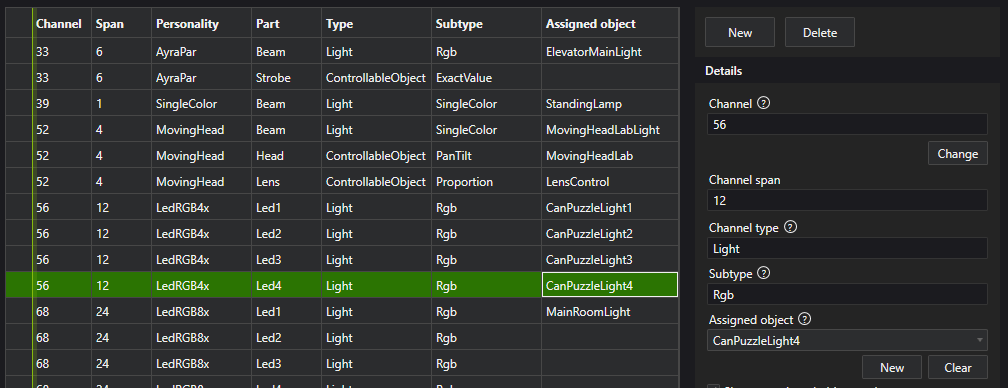
Philips HUE channels
The number of Philips HUE channels is not fixed, but you cannot manually add or delete them in the Designer. Instead, channels are created, modified, or removed during the Synchronization process found in the device settings within the Designer. When you press Synchronize, the following actions occur:
- The scenes defined in the HUE Bridge are added to the scenes list. This allows them to be used in an Effect Sequence directly.
- The lights known in the HUE Bridge are added or updated as channels in the channel list. Removed lights will have the related channel removed. However, if a logical object was assigned, it will only be detached and not deleted.
- At all times, the first channel will be the HUE Scene Controller channel. When an object is assigned to this channel, scenes can be launched from that object.
Because the names of the lights, which are added as channels with those names, are usually meaningful, the system will attempt to match and assign light objects (ERC logical objects) accordingly. If no match is found, it will propose creating new light objects. Therefore, setting up the HUE Bridge with appropriate names and scenes can significantly streamline the configuration process in the Designer.
Media Player channels
The Media Player channels on the Realix Media Player device are fixed, with predefined types and names. Special attention should be given to the HintViewer channel type, which is specifically designed for displaying hints. To use this channel for hints, you must attach a HintViewer object to it. Note that you cannot send commands to this object from an effect sequence or script, as it is exclusively intended for the internal hint system.